Best Practices
TAKE YOUR RAZER CHROMA GAME INTEGRATION TO THE NEXT LEVEL
Unleash the true potential of Razer Chroma as you create dynamic lighting effects that improve your users’ gameplay. From displaying the health pool on the side of the Razer Mamba, to highlighting crucial available cooldowns on the Razer BlackWidow Chroma, a seamlessly integrated lighting profile will add an invaluable new dimension to your users’ gaming experience. Here are some best practices to designing awesome profiles with the award-winning Razer Chroma peripherals.
KEY CONCEPT – LAYERING
Layering is key when it comes to creating effects for Razer Chroma peripherals. With a wide spectrum of Razer Chroma enabled products, you can create limitless effects that are active, responsive and interactive to revolutionize the way your users game.

Layer 1: Base layer color to ensure the keyboard is constantly lit

Layer 2: Add another layer of color to light up key bindings

Layer 3: Dynamic layer of color that react to in-game events such as health and ammo bars
LAYER 1 – BASE LAYER
This layer paints the base color across all peripherals and keys to ensure that there will always be active lighting effects. Strive to avoid situations where any product turns “dark”.
Take note that the base color should preferably be something light or unique, to avoid clashing with any additional layers that would be placed on top of it.
Color Theme
Picking a color theme can be based on these commonly used identifiers:

Team (Blue vs Red, Counter Terrorist vs Terrorist)
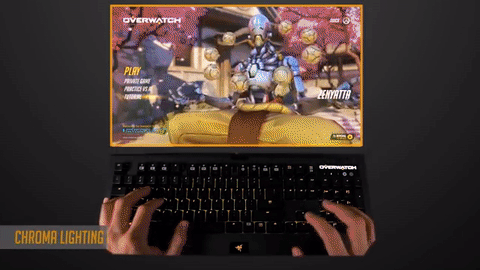
Hero (Theme color of your selected character)
Dynamic Activity
Certain events can trigger changes to the base color to create a more varied effect and raise user awareness about any critical event or environmental change.
Environmental Events

Lara Croft – Rise of the Tomb Raider – entering a cave and lighting up a glow stick

Valve’s Counterstrike: Global Offensive – getting blinded by a flash bang grenade will light the devices white and slowly fade back to normality as you gain vision
Player Alerts
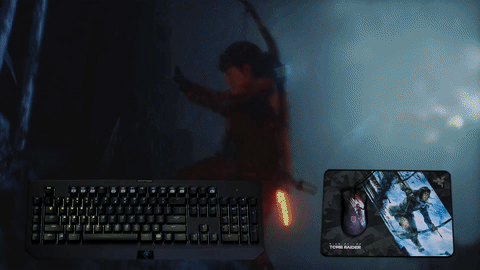
Lara Croft – Rise of the Tomb Raider – Low Health
Special Skills or Ultimates

DOTA2 – Razor’s “Plasma Field” Spell creates an outward ring of electricity which the keyboard will depict
LAYER 2 – ACTIVE KEYS
Creating effects for active keys will help users know which specific game bindings are available for use.

In CS:GO, the active keys are WASD for movement and 1, 2 and 3 for weapon switching
Important Keys to Guide New Players
Flashing of specific keys can be implemented to help gently prompt players to use specific keys which are available. This will be extremely useful for newer players who are still unfamiliar with the controls and mechanics of the game.

An obvious prompt to users that R should be pressed in this specific situation
Skill and Spell Cooldowns
Use popularly associated colors to indicate the readiness of a spell or a weapon, such as red for unavailable and green for ready.

‘E’ and ‘Shift’ turns blue when this particular skill is available for use, and red when it’s on cooldown

After using the spells (‘W’ and ‘E’), the keys will show red and slowly fade back to green to signify its ready status
LAYER 3 – DYNAMIC INDICATORS
Make your creation more awe-inspiring as you tag effects to dynamic events. Certain keys or lighting areas can be used to represent information that is either ever-changing, or subject to change at any time, such as your dwindling ammo, health, mana, or even status effects like poison and stun.
Heath, Mana or Ammunition Indicators

F1-F4 is the ammo gauge and depletes as you fire

The side strips of the Mamba TE represents the current level of ammunition

The left side strip represents a decreasing health pool, while the right strip represents the mana level
Timer Countdowns
You can also bring more attention and greater urgency on time-related events by displaying cooldowns on peripherals such as the keyboard, keypad, mouse, and mouse mat.

Freezetime counting down to the start of the match
Status Effects
You can also choose to display positive or negative effects by using commonly associated colors such as green for poison, and gold for power ups.

to F10 flashing gold to signal your current positive status of being invulnerable
CASE STUDY: OVERVIEW
Here are some suggested layouts for various game genres.
Multiplayer Online Battle Arena (MOBA)
Popular Games
- DOTA 2
- League of Legends
- Heroes of the Storm
Layout
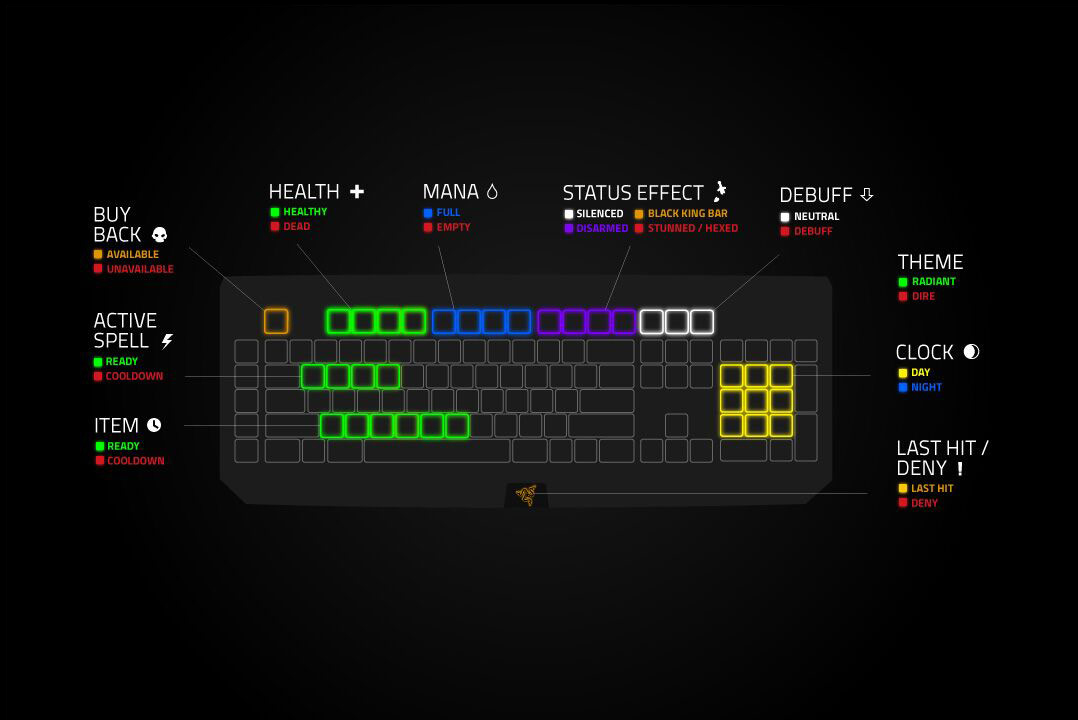
DOTA2 with a Razer BlackWidow Chroma
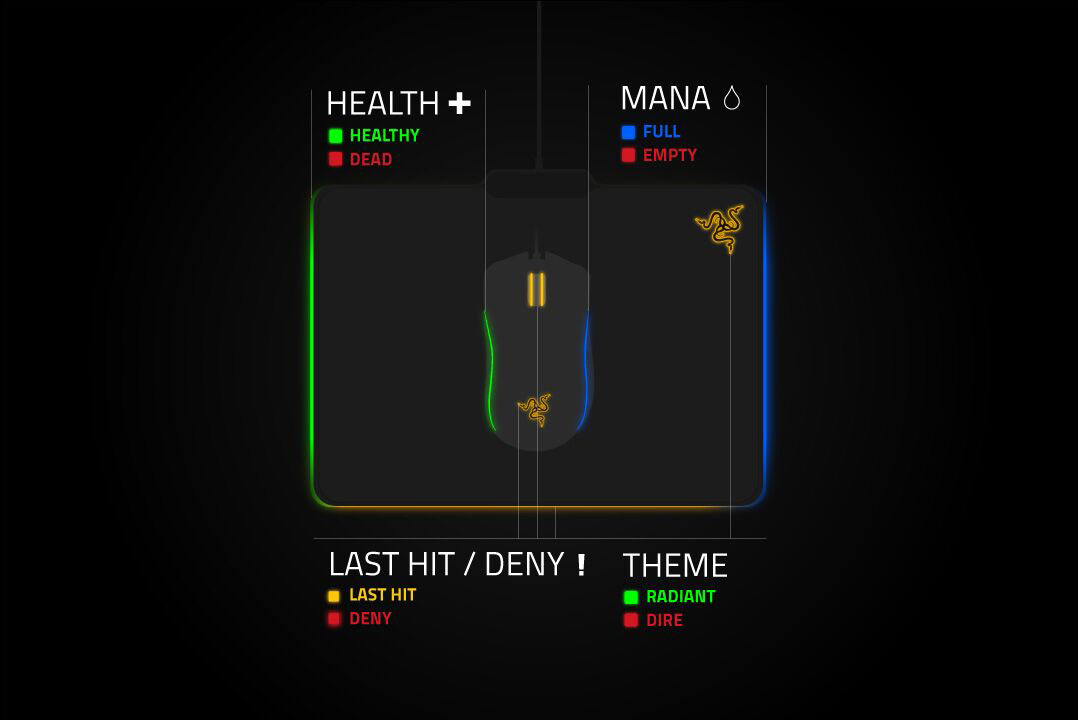
DOTA2 with a Razer Mamba TE and Razer Firefly
First Person Shooters (FPS)
Popular Games
- CS:GO
- Overwatch
- Call of Duty
Layout

CS:GO with a Razer BlackWidow Chroma
| Description | Keys | Application |
| Ammo | F1 - F4 Razer Mamba TE and Firefly side strips | Ammo bar that shortens when depleting |
| Health | F5 - F8 | Health bar that decreases upon use |
| Armor | F9 - F12 | Armor bar that decreases upon being hit |
| Weapons and Ammo | 1, 2, 3, 4, 5 | Highlight the currently used weapon, and fades from green to red as the ammo becomes empty |
| Movement Keys | W, A, S, D | Highlight the basic movement keys |
| Kills | M1 - M5 | With every kill on the round, an additional key will light up |
| Freezetime | Numpad area | Flashes white as the round timer counts down |
| Flashbang | Base Layer | Flashes whites and slowly fades away as the flash effect wears off |
| Molotov | Base Layer | Being burnt by fire will turn everything crackling orange |
| Bomb | Base Layer | Flashes quicker as the bomb timer counts down, and turns white to inform you if you can defuse it in time |
